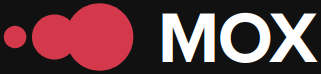Location History lets you review the places you've visited, and it lets Google know where you are so it can send you personalized recommendations.
For this reason, some people prefer to disable it. Here's how to disable or enable your Google Location History.
How to enable/disable Location History
Location History is disabled by default in your Google account, and you must enable it manually. To enable Google Maps Timeline, follow these steps:
Open the Google Maps app.
Profile picture, then go to "Your Timeline."
Tap the three-dot icon, then "Settings" or "Settings and privacy."
Check that Location History is enabled
Using this option, you can enable and disable location tracking. The process is the same as enabling it; just change the last step to "off."
You can also do this directly from your Google account. Access it through any Google app you're logged into. Go to any Google app > Profile picture > Manage your Google account > Data and personalization tab > Location History > disable.
By disabling this option, Google will stop saving your locations and journeys, and you'll no longer receive personalized recommendations through the Google Assistant and other Google services.
Location History
To view your location history, open the Google Maps app and access "Your Timeline" in the menu. This section contains the places and journeys you've taken. You can view the calendar by day using the calendar icon. You can view the history by specific day by clicking on the calendar icon. Here are the steps you should follow:
Open the Google Maps app
Profile picture, then "Your Timeline"
To view a specific day, tap the calendar and then swipe left or right to search for the day.
When reviewing a specific day's timeline, you can add places you've visited that Google Maps hasn't detected, edit information that wasn't recorded correctly, or delete the entire day. You can also add notes to remind you of the reason for your location or why you took that trip.
What if I want to delete it?
To delete your location history, go to Your Timeline. In this item, you can delete an activity or a specific period of time. You can also activate automatic deletion so it's deleted every so often.
Open the Google Maps app.
Profile picture, then "Your Timeline"
Tap the three-dot icon and then "Settings" or "Settings and privacy."
In "Location Settings," tap "Delete All Location History" and follow the on-screen instructions.
If you want to delete specific periods of movement, select "Delete a Period from Location History" and select the period you want to delete without affecting the rest of your log. You can also delete a specific day or stop: to do this, tap the calendar and select the day you want to delete or the day that contains the stop you want to delete.