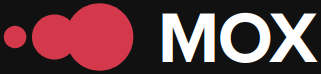In the world of web development, forms are a cornerstone of user-interface interaction. With the evolution of HTML5, the process of validation and accessibility has been greatly facilitated. However, when faced with complex forms involving multiple input types such as dynamic fields, selectors, or even radio buttons, implementation requires a more advanced approach.
Validation is crucial to ensure that the data entered by the user is accurate and complete. Accessibility, on the other hand, ensures that all users, including those with disabilities, can navigate and use these forms without problems.
Understanding Complex Form Validation
To begin, it's vital to understand what options HTML5 natively offers for validating forms. Attributes such as required, pattern, min, max, among others, allow you to define simple rules directly in the HTML. However, in complex forms with advanced features such as dependent or dynamic fields, it is necessary to resort to JavaScript for greater control.
| HTML Attribute | Description |
|---|---|
| required | Ensures that a field is not left empty. |
| pattern | Defines a regex pattern that the field value must follow. |
| min/max | Set limits for numbers or dates. |
Accessibility Implementation in HTML5
Accessibility is another fundamental pillar. In the context of HTML5, this means using semantic tags and Accessible Rich Internet Applications (ARIA) attributes that help screen-reading devices correctly interpret the information presented.
Make sure to implement tags like <label> correctly associated with their respective <input>. Also, when working with dynamic forms where elements can be shown or hidden based on specific conditions, use ARIA attributes like aria-hidden, aria-live, and aria-label. These significantly improve the experience for users with visual or motor limitations.
Case Study: Dynamic Form with Dependent Field
Let's put what we've learned into practice with a simple example: suppose we have a form that asks you to select a country and dynamically displays the corresponding states or provinces. To maintain a good user experience:
- - Use a JavaScript event to detect changes to the country selector.
- - Update the content of the state/province selector based on that choice.
Each time a country is selected, the aria accessibility attribute can be updated to ensure that assistive technologies correctly emphasize those changes to users.
Example Code:
<form>
<label for=country>Country:</label>
<select id=country>
<option value=es>Spain</option>
<option value=mx>Mexico</option>
</select>
<br>
<label for=state aria-label=Select one province>Province:</label>
<select id=state aria-live=polite>
</select>
</form>