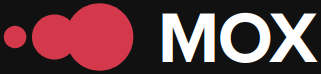In modern web development, the ability to effectively create responsive layouts is critical. Two of the most powerful tools that CSS offers us are CSS Grid and Flexbox. These techniques, while similar in purpose, have significant differences in their application. In this advanced tutorial, we'll examine how to combine CSS Grid and Flexbox to design complex layouts that include efficient image management.
Understanding the Differences: CSS Grid vs. Flexbox
Before we dive into the practical application, it's crucial to understand when to use CSS Grid and when to use Flexbox. While Flexbox is ideal for building one-dimensional layouts, i.e., aligning elements in a row or a column, CSS Grid is designed to handle two-dimensional layouts, allowing you to control both rows and columns simultaneously.
| Appearance | Flexbox | CSS Grid |
|---|---|---|
| Main axis | One-dimensional (row or column) | Two-dimensional (rows and columns) |
| Intended for | Fine alignment within a container | Entire page layouts or elaborately organized sections |
Incorporating Images into Responsive Designs
With these differences clear, let's move on to creating a design that makes use of both technologies. Let's consider a scenario where we need to display an image gallery that adjusts to different screen sizes. Let's start by setting up a basic grid with CSS Grid:
<style>
.grid-container {
display: grid;
grid-template-columns: repeat(auto-fit, minmax(150px, 1fr));
gap: 10px;
}
</style>
In this example, we're using auto-fit in conjunction with minmax(), which allows each column to have a minimum size of 150px and expand to fill the remaining space when possible.
Adding Flexibility with Flexbox
Sometimes, within our grid elements, it may be necessary to apply more control over the alignment or specific ordering of child elements. This is where Flexbox would come in to complement our layout:
<style>
.flex-item {
display: flex;
justify-content: center;
align-items: center;
}
</style>
By integrating Flexbox within the individual elements of our grid, we can effectively align additional content such as text over images or buttons for specific actions like Like or Share.
Advanced Media Handling with Responsive Queries
We cannot overlook the advanced use of media queries to adjust these designs to different devices. By modifying the grid or flex properties based on the device width, we ensure that our gallery looks impeccable on both a mobile device and a large screen.
@media (max-width: 600px) {
.grid-container {
grid-template-columns: repeat(auto-fit, minmax(100px, 1fr));
}
}
This technique not only improves the aesthetics but also optimizes the website's performance by reducing loading time through dynamic image adjustment.
Web maintenance, SEO Local, web design, hosting quality VPS servers.