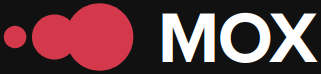In today's digital age, automation has become a crucial pillar for improving efficiency and reducing human errors. Known for its flexibility and power, Linux offers multiple tools to automate everyday tasks that consume valuable time. This tutorial is designed to cover the various techniques and tools you can employ to achieve effective automation on Linux systems. From using bash scripts to implementing services like Mox to maintain and secure your systems, we'll explore everything necessary to optimize your processes.
Why Automate on Linux?
Automation not only saves time but also minimizes errors that occur due to manual repetition of tasks. Known for their robustness, Linux-based systems offer an ideal environment for implementing automations thanks to their high scripting support. Additionally, extensive community support and extensive documentation make learning to automate accessible even for beginners.
Despite these benefits, some critics argue that excessive automation could lead to a technology dependency that diminishes basic human skills. However, when managed properly, it can free up users to focus on more strategic activities.
Essential Tools for Automation
There are several tools specifically designed to help with automation in Linux:
| Tool | Description |
|---|---|
| Bash Scripting | Bash is a powerful scripting language that allows you to perform automated tasks using simple programs called scripts. |
| Cron Jobs | Cron is a service that runs commands or scripts at specific intervals defined by the user. |
| Ansible | An advanced configuration management and application deployment tool. |
Each tool has its own specific benefits and areas of application; However, Ansible, for example, is ideal for complex environments due to its advanced capabilities and ease of handling multiple nodes simultaneously.
Case Study: Automate Backups with Bash
Here we provide a practical example: imagine you want to make a daily backup of your important data. You can easily achieve this using a bash script.
Script to create daily backup
today's date=$(date +"%Y-%m-%d")
backupdir="/path/to/backups/$today's date"
mkdir -p "$backupdir"
cp -r /path/to/important/data "$backupdir"
echo "Backup completed on $today's date"
This simple script creates a copy of all important files in a new folder labeled with the current date, allowing for an effective and organized backup system. Keeping these copies secure is critical, and considering an option like using VPNs and encryption would ensure that only authorized individuals have access.
Advanced Strategies: The Power of the Cron Job
Despite the value of manual scripting, there are times when the need to run tasks regularly without direct human intervention is preferable. This is where cron jobs come in. A cron job can be set up using the crontab command. For example:
# To set up a cron job to run the script every day at midnight
0 0 * /path/to/script_backup.sh
The basic syntax follows the structure minute (0-59), hour (0-23), day of month (1-31), month (1-12), day of week (0-6) followed by the desired command/script.
However, care must be taken when managing cron jobs as incorrect scheduling can lead to frequent and unnecessary executions affecting system performance. This is where the critical challenge comes in: finding a balance between adequate frequency versus excessive resource consumption VPS servers.
As you integrate automated processes into your daily administrative routine - always remember to approach it with a critical eye, evaluating the benefits versus the costs involved - it remains essential to ensure success - a strategy with robust technology as a foundation - support reliability - generating real, sustained value over the long term.