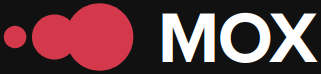In today's digital environment, infographics have emerged as a powerful tool for conveying complex information in a graphic and understandable way. Adobe's vector-based design program, Illustrator, offers exceptional versatility for creating infographics that not only inform but also engage with your audience. In this tutorial, we'll explore how to design interactive infographics specifically for use on social media.
The Importance of Interactive Infographics
Traditional infographics provide data visually, but by integrating an interactive component, the engagement potential is significantly increased. Interactive infographics allow users to explore information at their own pace, offering a personalized experience that can be adapted to different social media platforms like Instagram, Facebook, or LinkedIn.
Step by Step: Creating Interactive Infographics in Illustrator
Step 1: Content Preparation
Before diving into the design, it's crucial to define what type of information we want to communicate. It should be clear and concise. A good practice is to structure it into blocks that facilitate interaction.
Step 2: Document Configuration
Open Illustrator and create a new document adapted to the specific format of the social network where it will be published. For example, a square format is ideal for Instagram, while a horizontal size will work best on Facebook. Adjust the dimensions (1080x1080 px for Instagram, for example) as needed.
Step 3: Visual Design
Take advantage of Illustrator's tools to build attractive visuals. Use layers to organize your content and consistent graphic styles to reinforce your message’s visual identity. Make sure to balance your text with your images.
| Tool | Usage |
|---|---|
| Guidelines | Precise alignment of elements |
| Custom brushes | Unique styles for graphics |
| Layer effects | Subtle shading and reflections |
Step 4: Add Interactive Elements
Although Illustrator itself doesn’t allow you to create complete interactions like dedicated software (e.g., Adobe XD), you can prepare for this phase by thinking about future movement or transitions. Identify the desired areas of the graphic for interaction and clearly indicate their future functions.
Optimization and Exporting
It's not enough to create a spectacular infographic; it must also be optimized for web and mobile. When exporting your designs from Illustrator, use formats like PNG or SVG that allow for clarity without sacrificing quality. However, consider setting the resolution to the lowest necessary to ensure fast loading times on mobile devices.
Learn more about advanced web design here.Learn how to integrate your illustrations into professional web development.