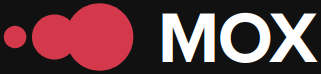It can be used in online stores, Google services, and mobile apps that support it. To use Google Pay, you need any device that is compatible with NFC and has a Lollipop 5.0 operating system or higher to make purchases in stores. You must also configure your credit or debit cards from banks that are compatible with the platform.
Review your payment history
It is essential to enable payments through Google Pay to use your phone as a payment method. The app supports several payment methods, and you can also add loyalty cards or retailer rewards programs. Additionally, you can track all the times you've used your mobile phone to pay and which card you used.
To quickly and easily check transactions without having to enter the bank's app, simply go to Google Play and follow these steps:
Select the hamburger menu in the upper left corner of the app's main screen. Once the menu is displayed, select "Activity." This will bring up a list of all transactions made, showing the name of the establishment, the date they were made, and the purchase amount.
Clicking on the charges provides access to transaction-specific information. In addition to the details, the establishment where the payment was made is also recorded on a map, along with all the merchant's information, including the address. The contact phone number can be obtained by clicking the call button. The transaction ID is also displayed.
Furthermore, at the bottom of the screen, there is the option "Contact the issuing entity" if you have any questions about the transaction. Clicking on this option takes you to the phone app, where the contact phone number of the issuing entity will automatically appear.
This way, users can view payments made with different cards in chronological order, regardless of the card used. Transactions made in recent months are also displayed.
Recently, more people are choosing this payment method due to its convenience and security. To do this, the mobile phone must have NFC, which is quite common in many models from different manufacturers. You must have a card that allows payment via this method.
To configure credit or debit cards, the only requirement is that they are compatible with the platform. First, download the Google Pay app from the Play Store. Then, open Google Pay and click the "Add payment method" button. Enter your credit or debit card details. Accept the Terms and Conditions, choose the verification method, and that's it.