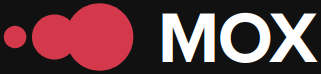In a world where every second counts, digital productivity has become a primary need for many professionals and developers. In this context, tools like Notion and Zapier have emerged as effective solutions for maximizing efficiency in project and task management. This article focuses on how to integrate both platforms to automate workflows, allowing users to spend more time on creative and important tasks.
What is Notion?
Notion is a versatile tool that combines database, project management, note-taking, and team collaboration features. Its flexibility allows you to create everything from simple lists to complex interconnected databases, making it ideal for keeping all your information organized in one place.
What is Zapier?
Zapier, on the other hand, is an automation platform that connects different applications to facilitate the flow of information between them. With Zapier, you can set up zaps—automations that perform specific tasks—without the need for programming, which democratizes the ability to implement effective technical solutions in your daily work.
Strength in numbers: Automating tasks with Notion and Zapier
However, the combination of Notion and Zapier allows you not only to centralize information, but also to free yourself from tedious manual work through automation. For example, imagine that you want to automatically register every new client who purchases your services in a Notion database every time you receive a form in Google Forms. Using Zapier, this task can be completely automated, eliminating the risk of human error and saving valuable time.
Step-by-step guide to integrating Notion with Zapier
Below are the steps required to complete this integration:
Step 1: Prepare your Notion account
Make sure you have a database created in Notion where you want to store new information. This database can include fields like name, email, or any other relevant information.
Step 2: Create a Zap in Zapier
Log in to your Zapier account and select Make a Zap. Choose Google Forms as your trigger app. Here you can choose the event that will trigger your Zap; for example, New Response in Spreadsheet. This means that every time a new completed form is received in Google Forms, a piece of data will be sent to your Notion database.
Step 3: Set up the action in Notion
Next, select Notion as your action app. You must have previously linked your Notion account to Zapier. Next, select the Create Database Item action and map the corresponding fields to the form data.
Step 4: Test the Zap
You can test with dummy data to make sure everything is working correctly. If everything is configured correctly, every time a form is completed, the data will be automatically transferred to your Notion database.
Criteria to evaluate the efficiency of the custom system
| Criteria | Metric |
|---|---|
| Error rate | % Error due to manual entries vs. automatic entries |
| Times | Average time spent on different tasks before and after using automation |
| User satisfaction | Level of satisfaction reported after implementing the technological solution |
Through the coordinated use of these tools, you will not only optimize work processes but you will also be able to dedicate more time to creative or strategic development within the business. However, it's crucial to maintain a clever balance between automation and human oversight; we shouldn't go to the extreme where relying entirely on machines makes us lose our critical thinking or even our creativity.