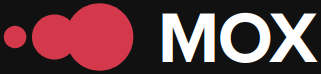The digital age has reshaped the way businesses operate, especially in the eCommerce space. The need for detailed insights into how users interact with a website has increased the importance of tools like Google Tag Manager (GTM). In this tutorial, we'll cover how to implement advanced event and conversion tracking on eCommerce sites using GTM.
Importance of Advanced Tracking
Accurate event and conversion tracking not only allows businesses to optimize their marketing strategies but also provides deep insight into consumer behavior. Tools like GTM offer the flexibility to implement changes without directly modifying the source code, which is essential for maintaining efficient digital operations. However, many businesses still struggle to fully utilize it due to the perceived complexity of its advanced settings.
Advanced Tracking Structure
To implement effective tracking, it's crucial to understand how to structure tags, triggers, and variables within GTM. A tag can be any carefully configured piece of code that sends data to platforms like Google Analytics, Facebook Pixel, or any other analytics solution. Triggers determine when a tag executes—for example, when a Buy Now button is clicked. Finally, variables store the information you want to track or use to define specific conditions.
| Component | Description |
|---|---|
| Tag | Code responsible for sending specific data to external platforms. |
| Trigger | Condition or event that initiates the execution of a tag. |
| Variable | Stores data or intermediate products within the GTM container. |
Step by Step: Advanced Configuration
Here is a detailed guide to implement advanced tracking:
Step 1: Access your GTM account and create a new container specific to your eCommerce site. This will ensure that the entire process remains organized within a single repository.Step 2: Identify critical events for your business. These could include clicks on key buttons, views of specific products, or the start of the checkout process.
Step 3: Set up individual tags for each identified event. Make sure to select the appropriate platform where the collected data will be sent.
Step 4: Assign appropriate triggers to each tag. For example, use Click as a trigger when you want to measure how many users click the Add to Cart button.
Step 5: Use custom variables if you need to pass product-specific information (such as product ID or category) along with your events.
Step 6: Finally, run extensive testing using Preview mode before publishing your changes to ensure all events are tracked correctly.
Benefits and Challenges
Despite its many benefits, including better segmentation and more effective remarketing campaigns thanks to a deep understanding of the customer cycle, advanced use of GTM comes with challenges. The technical complexity can be overwhelming for those without prior experience with programming or web analytics. However, a systematic approach simplifies this process. There are a wide range of resources available online that can help you overcome any technical obstacles when working with GTM.